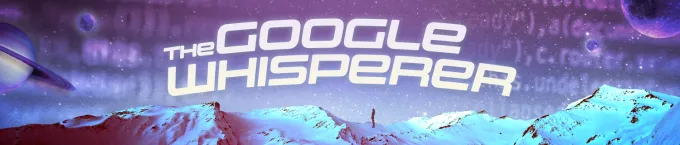Google Analytics 4. We all know it’s here, and it’s really different from what we are used to. So much change in a tool we use all the time can make us feel like imposters and make it hard to complete the analytics tasks we’ve spent years mastering. On this journey to attribution, our Google Whisperer is here with all the guides you need. This week, our stop on the journey is how to create a page view goal in Google Analytics 4 (GA4).
Before we log into GA4, let’s clarify the terminology. For years, goals in Google Analytics is how a website owner tracked and attributed the most important actions on their site. That all goes out the window with GA4. Conversions are now your goals. Currently, you get 50 custom events and 30 conversions with GA4, which is an upgrade from Universal Google Analytics.
To find your events in GA4, you will navigate into the left-hand menu to the “Events” section. When you click on “All Events,” you will see the “Event Name” is a combination of event actions from Universal Google Analytics and the GA4 events. By default, Google is now passing page views, scrolling, outbound website clicks, site search, video engagement, and file downloads in any GA4 account. The biggest change dealers will see is now page views are events and will show as a huge number of events.
Almost all websites will see the “page_view” has the highest number of events fired, which makes sense. It is counting a new event every time a page visit happens. The fourth column is the switch to turn any event into a conversion.

Events in Google Analytics is an amazing win but will still require a little bit of configuring before it tracks the exact conversions you want on your site. For example, if you were to turn on tracking for conversions for page views, it would track all website page views as conversions. For those who want to customize the events even more to track certain page views as conversions, follow these steps:
- Click the “Create Event” button from the existing events menu. That screen should show you any custom events you have created so far, plus a “Create” button on the right-hand side.
- Click the “Create” button.
- Your custom event name should be descriptive and indicate what page you are trying to view. In this example, we are setting up a custom event for visits to a contact us page, so the name reflects that.
- Define the conditions for this new event. The parameters you use for these custom events are similar to secondary dimensions in Universal GA, which gives additional slices to your data.
- When customizing page view events, you must use “page_location” as the parameter.
- Enter the page name for your new goal in the value section. For the example, we’ve entered “Contact,” which is in the URL for the contact us page.
- Keep “copy parameters” selected, and then click “Save” and your first event in Google Analytics 4!
Once you have created that custom event, you must decide if it’s worth turning into a conversion. Not every custom event you make needs to be turned into one. With 20 conversions and 50 events, you must be smart about what you are making into a conversion. If your new event is conversion worthy, you have two options.
- Wait for your conversion to populate in the “Conversions” menu. It will take 24-48 hours for the event to show as a possible conversion in that menu.
- Create your conversion now. Click on “new conversion event” and paste in the custom event name from the event you just created. Your new event will show as a conversion. Turn on “Mark as a Conversion,” and you are all set.

If you have been following the Google Whisperer Guides to Google Analytics 4, you already have your testing GA4 property set up and can start matching your previous page load goals to new GA4 conversion events.