The Adobe Target Product Recommendations feature harnesses the power of Adobe Sensei to leverage machine learning in order to offer the most relevant products (or content) to your site visitors. While Adobe Sensei may power your Product Recommendations, you don’t have to be a rocket scientist to implement them on your website! Read on for the building blocks you’ll need for setting up your first Product Recommendation Activity.
- Designs
The Recommendation Design will determine how your Product Recommendation zone will appear to customers on your site. Adobe Target offers several out-of-the-box designs that may be used in your Product Recommendation activity. You can create your own design from scratch. Or you can copy one of the available designs and customize the styling and layout to fit seamlessly into your existing site experience.
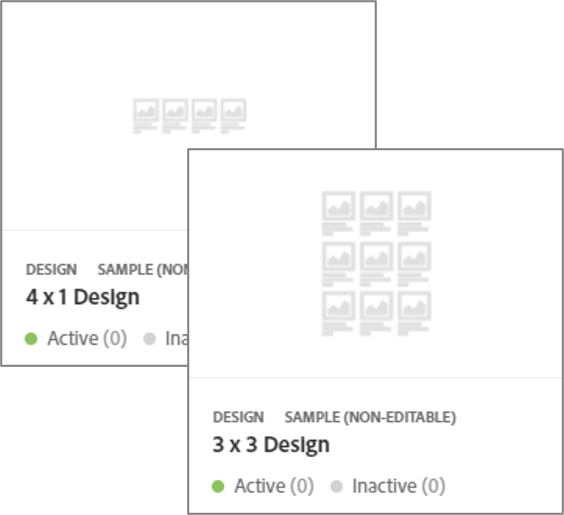
Two out-of-the-box designs availableDecisions you will need to make about the design include:
- How many products do you want to display?
- Do you want to display a single row or break up products across multiple rows?
- Would you like to include a rotator to allow for more products to be displayed cleanly without cluttering the page?
- What information do you want to show in the Recommendation zone? (e.g. name, thumbnail image, price, star rating, etc.)
- If you haven’t set up your product feed yet, be sure to read our recent blog “5 Considerations for a Successful Adobe Target Product Recommendations Implementation” to ensure you have all of your desired elements available to include in your design
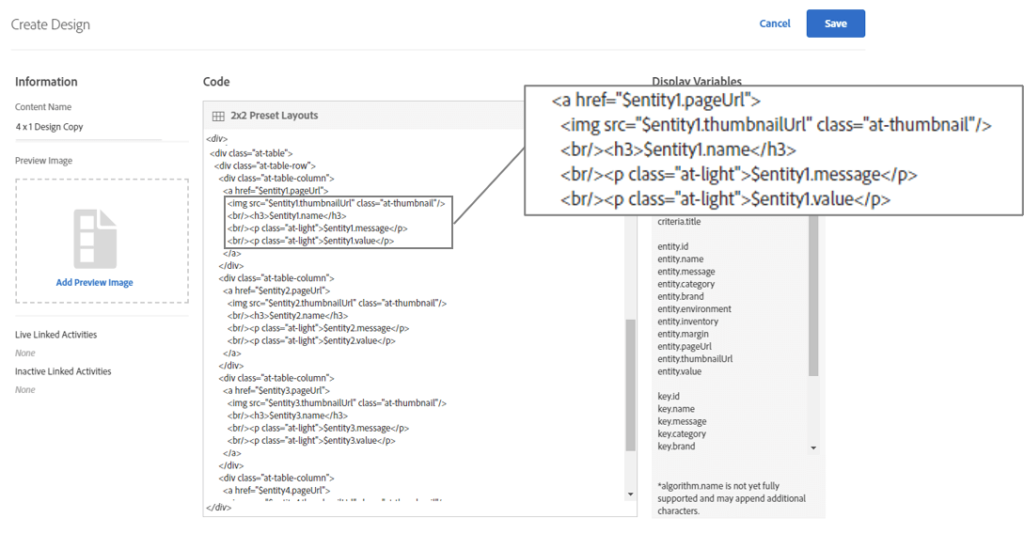
When creating your own Design or customizing an out-of-the-box Design, be sure to include a simple yet descriptive Content Name. You can also add a preview image. Examples of information that will be displayed as a part of the out-of-the-box Designs: entity.pageUrl (product URL to link), entity.thumbnailUrl (location of thumbnail), entity.name (product name), entity.message (message about the product), and entity.value (price)
- Criteria
Recommendation Criteria are the rules that Adobe Target will use to determine which products (or content) to display in your Recommendation zone. Similar to Designs, Adobe Target offers a library of pre-configured Criteria that can be used to quickly begin populating your Recommendation zone. You can really personalize your offering by creating Criteria that works best for your specific site and customer habits.There are two main components that will drive the rules contained within your Criteria:
- Recommendation Key – the data element on which you want the recommended products to be based. Examples of a few of the available options for Recommendation. A few of these include:
- Recently viewed items (product recently viewed by the visitor)
- Current category (category of the current page based on the entity.categoryId parameter sent in the Target request)
- Favorite category (the individual visitor’s favorite category based on site behavior)
- Recommendation Logic – determines how you want the recommended products to relate to the Recommendation Key. The options available will vary based on the selected Recommendation Key. A few of the available options include:
- Top sellers (top-selling products based on entity.id values captured in the orderConfirmPage mbox)
- Most-viewed (most-viewed products based on entity.id values captured on the product details pages)
- People who bought this, also bought that (products purchased by visitors who also purchased the product being viewed)
- Items with similar attributes (products with similar attributes to the product being viewed
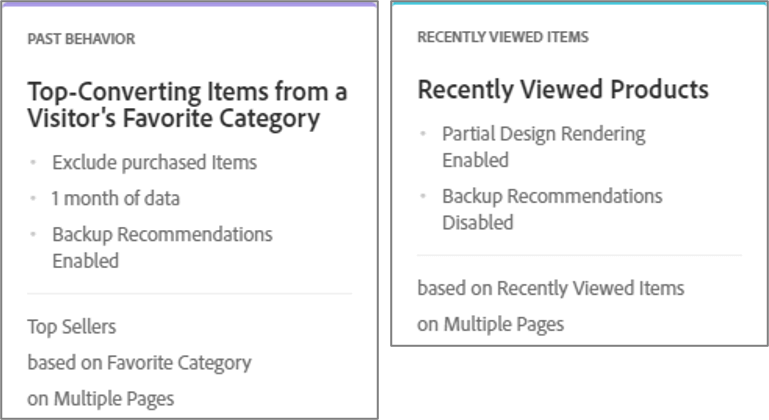
Sample of two of the pre-configured criteria available for use in your Product Recommendation- In addition to the Key and Logic, the Criteria is where you will also define rules such as whether you want to enable the recommendation zone to display with partial rendering (if fewer products are returned than what you have configured in your design), whether you want to show backups if there aren’t any products that match your rules, and whether you want to apply any other inclusion rules (such as minimum price or inventory requirements).
- The number of options and customizations available may seem overwhelming, so start basic! Once you’ve started to see how the recommendations can impact your results, then you can start making adjustments to further optimize your product recommendations.
- Recommendation Key – the data element on which you want the recommended products to be based. Examples of a few of the available options for Recommendation. A few of these include:
- Collections
Collections determine which products will be available to display in your Recommendation zone. Using Collections, you can narrow down the list of products that are eligible to be included in your Product Recommendations by using product attributes that are contained within the product catalog. This is similar to how you can limit the products by applying Inclusion Rules when defining your Criteria. Therefore, you will want to consider whether it’s best to apply inclusion rules within your Criteria or whether it might be better to create a Collection to limit the products available for the recommendation zone.You will likely want to use Collections to limit your available products if either of the following is true:
- If the subset of products is something you plan to use with more than one Criteria
- If you will likely want to apply the same Criteria to different subsets of your products
The Collections you create will depend on your specific business and your Product Recommendation use cases, but some common examples of Collections could include:
- Individual Collections for each product category on your site (or Individual Collections of article topics if you are recommending content rather than products)
- Products that are on sale
- Products within a certain price range
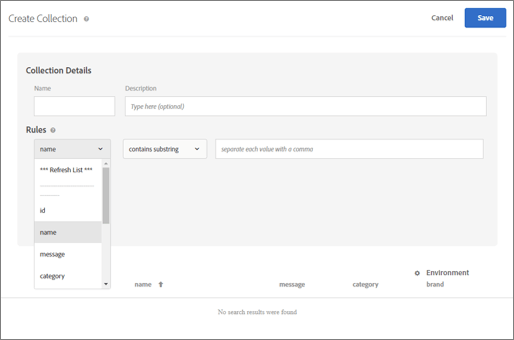
When setting up a Collection you will provide a Name and Description, if desired, then Rules defining the Collection. You may add additional rules to further refine your Collection.- Individual Collections do not have to be mutually exclusive, so you can create as many combinations as you need based on how you plan to recommend products (or content). Just make sure you employ a good naming convention so that it will be easy to know which Collection to use when you set up your Activity.
- Exclusions
Exclusions are applied globally and prevent certain products from displaying in any of your Recommendation zones regardless of Criteria or Collection. If there are products in your catalog that you want to prevent from ever showing up in any Product Recommendations across your website, then you will want to set up Exclusion(s). While Exclusions can be adjusted as needed, it is important to carefully consider the downstream impact if you currently have Product Recommendations active on your website through Adobe Target. When preparing to set up your first Product Recommendation activity, you may want to consider setting up the following first:- Products with a price value equal or less than $0.00
- Products that have missing or null information in the product catalog for any product attributes that you wish to display/use in the Product Recommendation Design (i.e. click URL, thumbnail URL, product name)
- Products that are not available to be purchased on their own
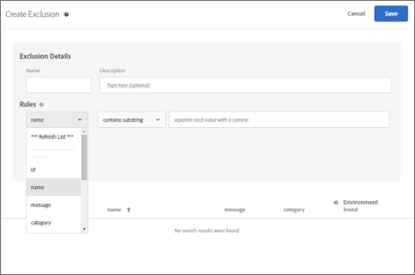
The setup for Exclusions is the same as Collections
With the above building blocks configured, you are now ready to create Recommendation activities within Adobe Target.
Time to start injecting personalization into your website!
About the Author
Caitlyn Phillips is a member of Ansira’s Data Science & Insights Center of Excellence and an Adobe Target Certified Expert. She pushes herself to think outside of the box to truly understand what drives consumers and how to translate those answers into actions to help clients.

