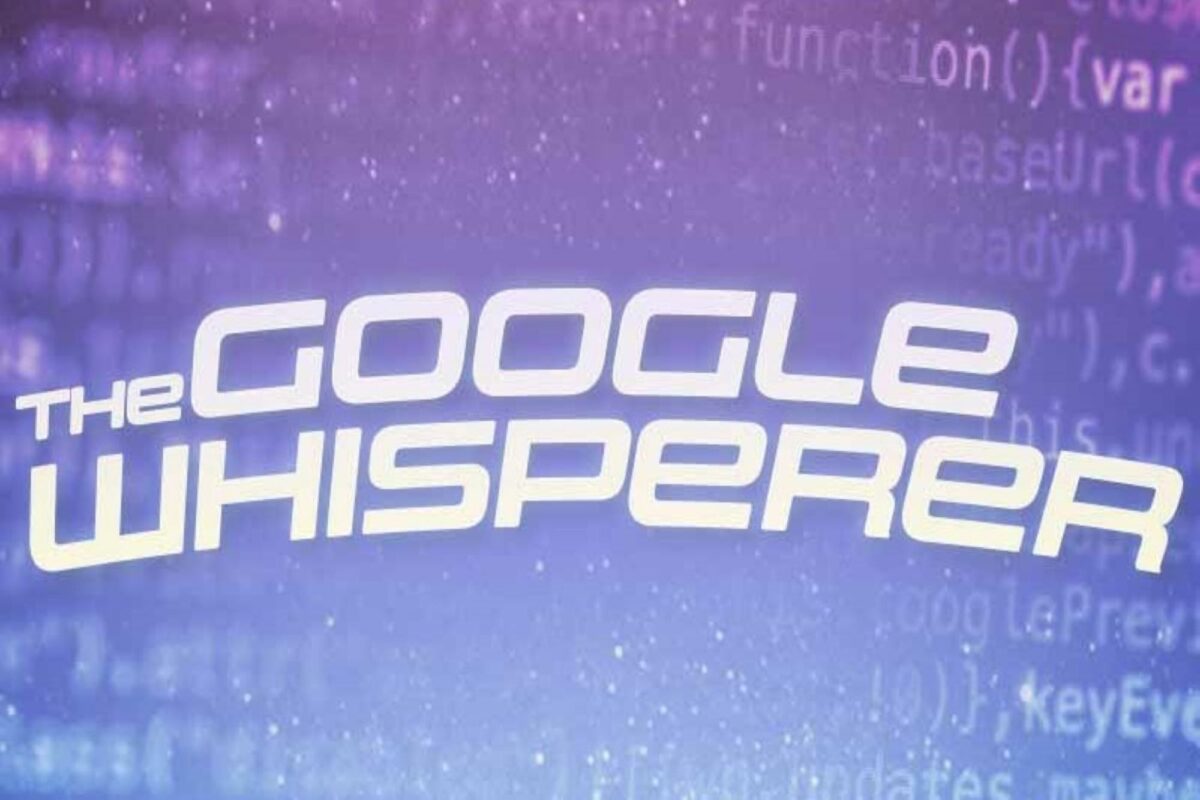The Google Whisperer is back with a new how-to guide for Google Analytics 4 on leveraging your Universal Google Analytics (UA) setup to easily pass events into your new Google Analytics 4 (GA4).
One of the features of GA4 that eases the transition from UA is the ability to collect UA events. It is important to note that not every install of GA4 will be able to collect the events. If your UA events are all done through Google Tag Manager, this system will not work.
To enable this feature, click the gear in the lower-left corner of the GA4 window to open the Admin window and select “Data Streams.”
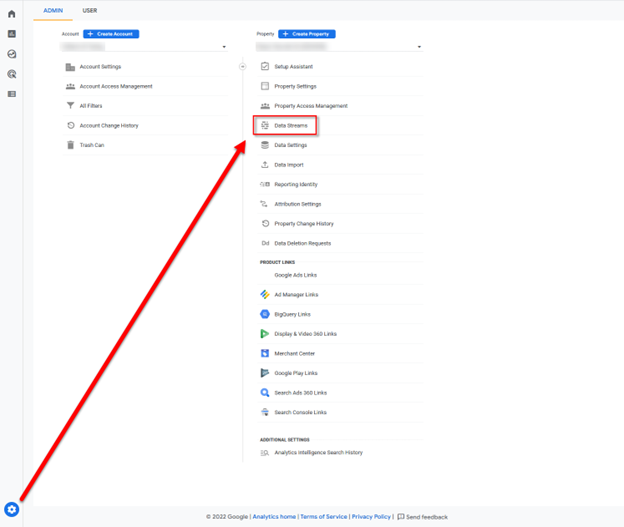
Then click into your data stream to open the full menu.
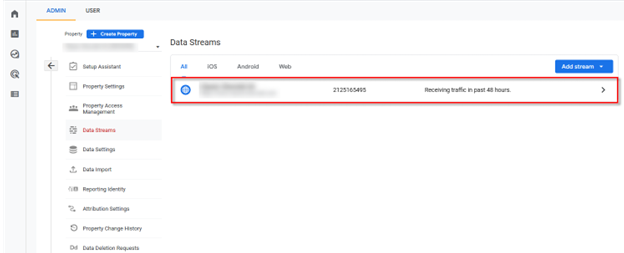
This menu is everything you need to know about the setup for your stream. You can get the measurement IDs, stream IDs, see which enhanced measurement is turned on, and it’s also another place to create or edit events.
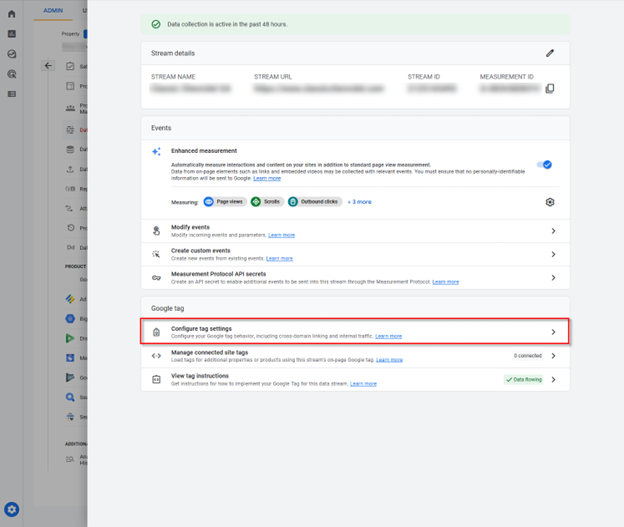
The part of the menu we want to open is “Configure Tag Settings.” There’s a lot in this menu but the thing we are focused on is “Collect Universal Events.” Once you toggle this on you are done.
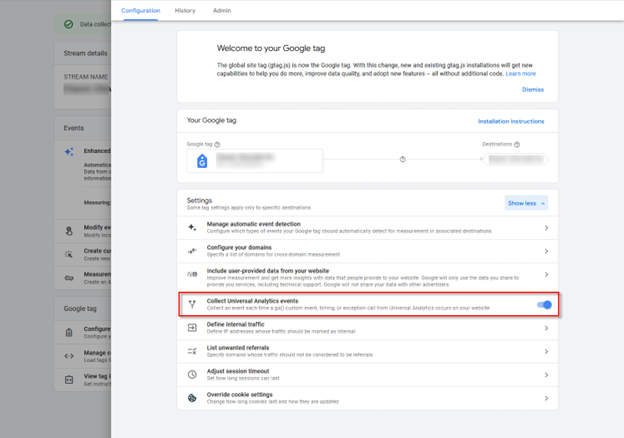
It will take about 24 hours for events from UA to show in GA4, but events from the day you activate “Collect Universal Events” start passing into your GA4 reporting (this does not work retroactively). So you’re all set to start using the same events as before in UA!
The Latest Crawlers to Hit Google Analytics
Digital data hygiene is an exercise in spinning plates. As soon as you clean up one problem, the next issue shows up, and you start all over again. We’ve all seen it with filtering out bots and crawlers in Google Analytics. The best practice is to have the “Exclude Known Bots” turned on, but even then, the bots and crawlers can sneak through.
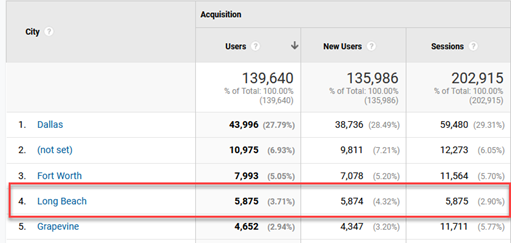
The newest crawler to sneak through the Google walls started at the beginning of November. This crawler came across as being based in Long Beach, CA., so that may help some of you understand why you received extra traffic from California recently! This was direct traffic with a browser of “Not Set,” which are two major signs that the traffic is a bot or crawler, and should be filtered out. You will also see this traffic in both Universal Google Analytics (UA) and GA4.
“Why Long Beach?” That is the $64,000 question we may never know the answer to, but you must remember that Google uses a 3rd party location service to populate the locations in Google Analytics. That location information is all based on IP address and considered an approximation of the actual location. According to research, the accuracy of IP address of a city is only 50-70% accurate, which means at least half of the overall cities being listed for any channel are not correct.
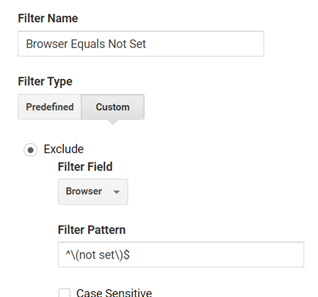
How to Filter the Long Beach Crawler Out of Your Data
Now that we know what the problem is, how do we fix it?
In UA, click into the view admin section for new filters.
If you followed along with our filtering guides last year, this next step will look familiar to you. You are going to exclude when the browser is set to “Not Set.” If you copy and paste the expression below into the “Filter Pattern” box it will start filtering right away.
Where GA4 Falls Short with Filtering Out Data
You may have noticed that the proposed solution is only for UA. I have been a champion of GA4 since it first went live in 2020 but I will also be the first to admit when the tool has bugs. The lack of complex filtering is one of the biggest problems in GA4. Google will often talk about the custom “data driven attribution models,” but if the data isn’t clean how good is that model going to be? While Google has not said anything official about updates to filtering, they continue to have a lot of big releases in GA4, so hopefully we’ll see a filter update soon.
This filter for UA should help protect you from the new waves of ghost spam. Filtering can be a lot to take in, so if you have questions reach out to us today for help.